My previous version link is
http://ubuntualways.blogspot.com/2010/03/virus-clear.html
We are all know about the common viruses in our System(Autorun.inf and New Folder)
For U I am uploading two Java programs to delete them. Save and run them.
First one,for removing "autorun.inf" and it's internal virus.
second one,for removing "New folder" virus.
First thing you have to read the "read me" file.Below link is available.
It's a Zip file you have to extract it.
and now i add some changes on both files to get that click the below link
http://www.mediafire.com/?1copkl0qm7co893
For Java software click the below link
http://java.sun.com/javase/downloads/index.jsp
My suggestion is when you insert the Pen drive just run the AutoRunClear prog.
Thursday, February 10, 2011
Sunday, February 6, 2011
Saturday, February 5, 2011
Reset forgotten Ubuntu password
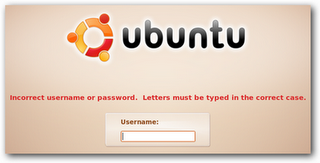
Login as root
There is two possible ways to login as root :
* Common method
You can login with root mode just by pressing ESC button when system starting up. That’ll take you to Grub Screen, when you can select mode that you’ll be used while booting. If you have double OS or more on your system (dual boot), you don’t need to do this step. It’s automatically go to Grub Screen when system starting up.
Then choose the “recovery mode”, usually found right below your default option. Press enter, and at the next screen, choose “drop to root sheel prompt” and you’ll login to the system as root .
* Advanced method
On some system, maybe you can’t find “recovery mode” on Grub Screen menu. So? You need to do a “little hack” to the Grub Loader. Looks cool right? In fact its very easy .
On Grub Screen menu, select default loader (first choice) and press “E” key that means you’ll edit manually that loader. Wow .
On the next screen, find row that contains this word :
ro quiet splash
Then replace that with this :
rw init=/bin/bash
After that, press “CTRL”+”X” (or maybe “B” key on your system, depend to your kernel) to boot the system with “hacked” loader .
Done! You’re logged in as root on your system now, and you can do anything you want. Including resetting your password!
Resetting your password
Use this command to reset your password :
passwd [username]
Fill username with username that you want to reset its password. You’ll prompt new password twice.
In this step, you’re almost done! Now, make sure the change you’ve made will be written to disk by :
sync
Reboot your system :
reboot -f
You’re done! Your password has been reset, and you can login to your system now .
I’ve been using this method on my Ubuntu Lucid system and its work. I hope this post is useful for you all. If you have problem when implementing this article, leave a comment and I’ll be glad to help you.
ANOTHER WAY IS
If you forgot you password for your ubuntu system you can recover using the following steps
Turn your computer on.
Press ESC at the grub prompt.
Press e for edit.
Highlight the line that begins kernel ………, press e
Go to the very end of the line, add rw init=/bin/bash
press enter, then press b to boot your system.
Your system will boot up to a passwordless root shell.
Type in passwd username
Set your password.
Type in reboot
Download Manager
Ubuntu provides so many download managers those are listed bellow.
UBUNTU DOWNLOAD MANAGER CLICK HERE
Subscribe to:
Comments (Atom)